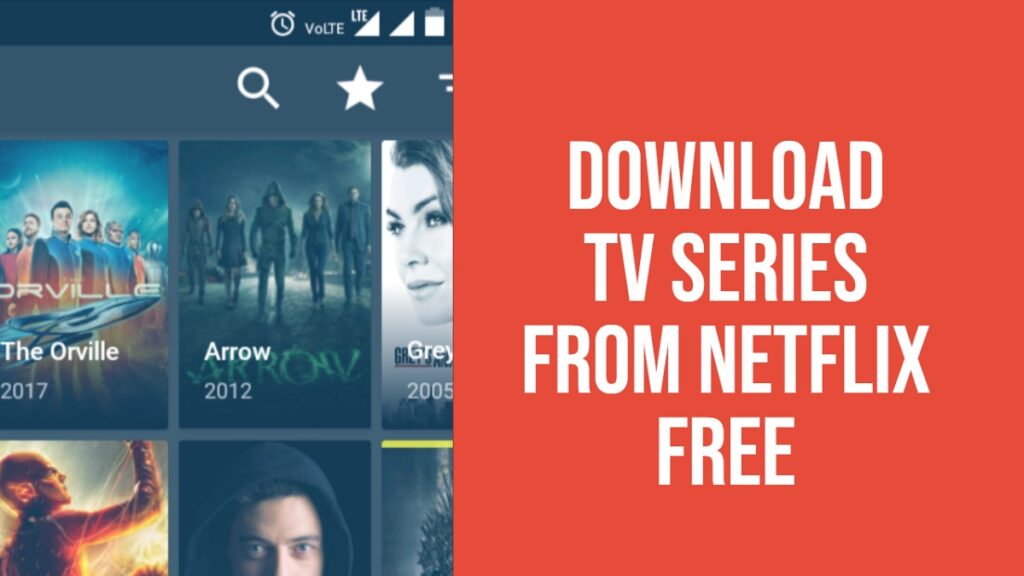Now it’s easy to watch your favorite movies and TV series on the best online streaming channel, Netflix while traveling in a bus, train, plane or car without any interruption of poor mobile internet connection or Wi-Fi issue.
Netflix has come up with the ability to download selected movies or TV shows on your devices and watch later. Although, watching downloaded content or titles offline does not affect your streaming plan limit.
So, by following certain easy steps you can download some of the best TV shows and movies such as Stranger Things, Orange is the new black, Breaking Bad and other Netflix originals on your devices.
Steps to download movies and shows on Netflix
Step 1: Check downloads capability
Before starting the download, one most important point is that the Netflix download feature is available on certain device which follows the criteria mentioned below.
• An iPod, iPhone, and iPad with 9.0 versions
• A tablet or phone running with Android 4.4.2 version
• A Computer and tablet with Windows 10 Version 1607 and later
• An Amazon Fire tablet with Fire OS 4.0 or later
Step 2: Updated Netflix App
Firstly, you should check your Netflix app is up-to-date and if it is not updated then update it from Google play store or apple store or any other store as per your device.
Step 3: Download Video Quality
Netflix offers two types of video quality for downloading top-rated TV series and movies: Standard and High. To set the download quality follows steps below
- Select the Menu icon on the left
- Scroll down to app settings
- Here you find download heading, click on it
- Then click on Video quality
- Select desired video quality
Step 4: Select the title
All matter on Netflix is not available for download. So, to make it easy for people Netflix arrange the available download content in “Available for Download” section and find this section
- Select the Menu Section from the upper left corner
- You find this section just after home section
Step 5: Download the movie or TV show
After selecting the title, you want to download
- Click on the download icon, on the description page
- In the case of TV series, the icon is available next to every episode
- After downloading, you can check the title in My Download section
Step 6: Watch the downloaded title
Every device has different ways to watch the downloaded titles
For iPhone, iPod, and iPad
- Tap the downloads icon from Netflix app
- Click on the play button of the movie you like to watch
- In the case of TV shows, first, select the series and then click on the play icon of the episode
For Amazon Fire Tablet
- Computer or Windows 10 tablet
- Open the Netflix app and click on Menu button appears like three horizontal lines
- Tap on the play button of the movie you like to watch
- In the case of TV shows, first, select the series and then click on the play icon of the episode
Rest devices like Amazon Fire tablet or Android phone or tablet follow the same processor as mentioned in the first case.
Some other ways to download Netflix videos are
AceThinker Video Keeper
It is an easy and fast way to download Netflix and other online streaming channel videos such as YouTube, Dailymotion and more into your devices.
Step 1: Download Video Keeper
Download the program from AceThinker’s website.
Step 2: Upload your video
After installation launched the program, copy video URL from your browser and tap on “Paste URL” section in AceThinker’s main window.
Paste the URL and ready to start the downloading
Step 3: Track the video progress
To check the video being downloaded, click on “Downloading tab” on the left. After downloaded, the video appears in the “completed” section.
Step 4: Video Conversion
If you want to change the file format of your video from default FLV, right-click on the video and select “Add to”, to loads the conversion.
Screencast-O-Matic
Another important tool to download Netflix videos is Screencast-O-Matic. For more details, follow the steps mentioned below.
Step 1: Recorder Download
Download the recorder from the official website of Screencast-O-Matic.
Step 2: Start Recording
Once the recorder is installed, a toolbar appears with which you have to first select the area of the Netflix video Player, to be recorded.
Step 3: Recording
Now record the movie and once the movie is completed click on “Done” to end recording. The downloaded video file saved on your computer.
ScreenFlow
ScreenFlow 7 is a great tool for Mac users to download Netflix movies. The download can be done by simple steps
Step 1: Recording Setup
Upon launching the program, a window appears asking what you would like to record with some configurations options. In the case of recording movies with the soundtrack, make sure “Record Computer Audio” box is selected.
Step 2: Record Netflix Movie
After configuring your recording needs, click on the “Record” button to start the countdown for recording preparation and when recording initiate, play the movie.
Step 3: Finish recording
On the operating system’s toolbar, right-click the camera icon and tap on stop record. You can find the recorded file on the main recording window.
- 11 best reality shows -You must add to your watch-list
- Amazon Prime Video, Hotstar, Netflix, Hulu – Which One Is the Best Online Streaming Channel of 2019
Direct Download for seasons: Click Here