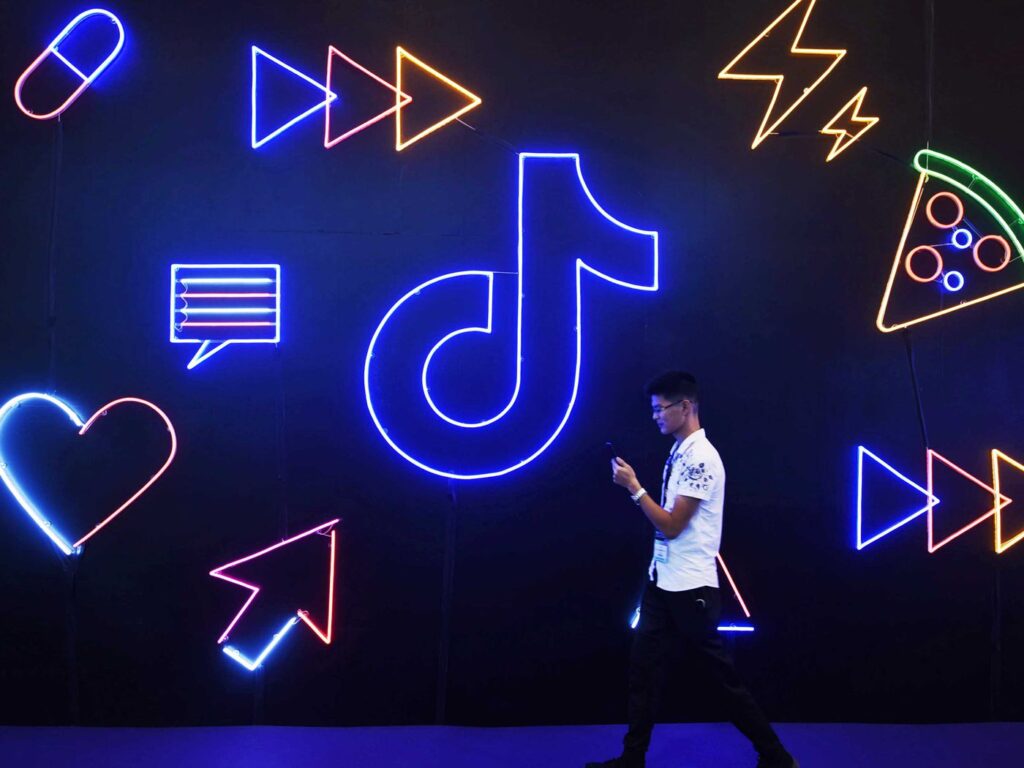An app that is ticking and reaching heights right now is ’TikTok’ and I am so sure everyone must have heard about it. We being humans always want to participate in what is trending and be a part of it to show that we are socially active and at the forefront too. Everyone wants to set up an account on TikTok and post content that makes them feel worthy and a part of what is happening.
So here, I will be decoding a few sets of how to set up an account on Tiktok.
1. SETTING UP THE ACCOUNT
– Download the app and sign in
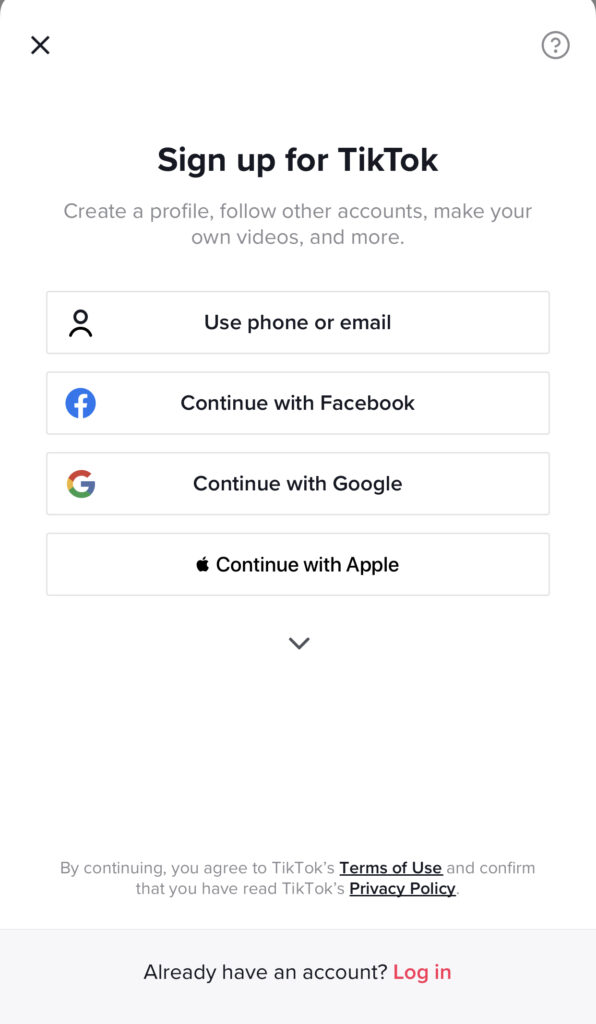
The app is available on App Store and Google play.
As you install it, Sign Up with Facebook, Gmail, or twitter after which the standard process of adding a username and password is required in case you don’t want to link it to your existing accounts.
– Set up your profile
Once logged in, you will find 5 options below.
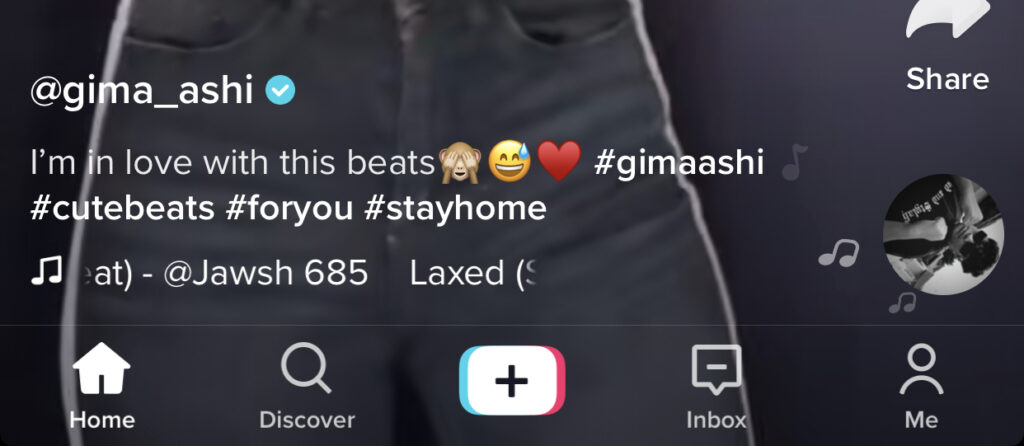
If you press the ‘HOME’ button you will be instantly bombarded with visuals, feeds, videos of all the people on it but before that, you must set up a profile by clicking on a person like a emoticon on the left that says ‘ME’.
Once you press that, it shows the option for setting up an account where you add your username by which you want to be known on the app and also add a catchy bio something that resonates with you and defines you in short quick words.
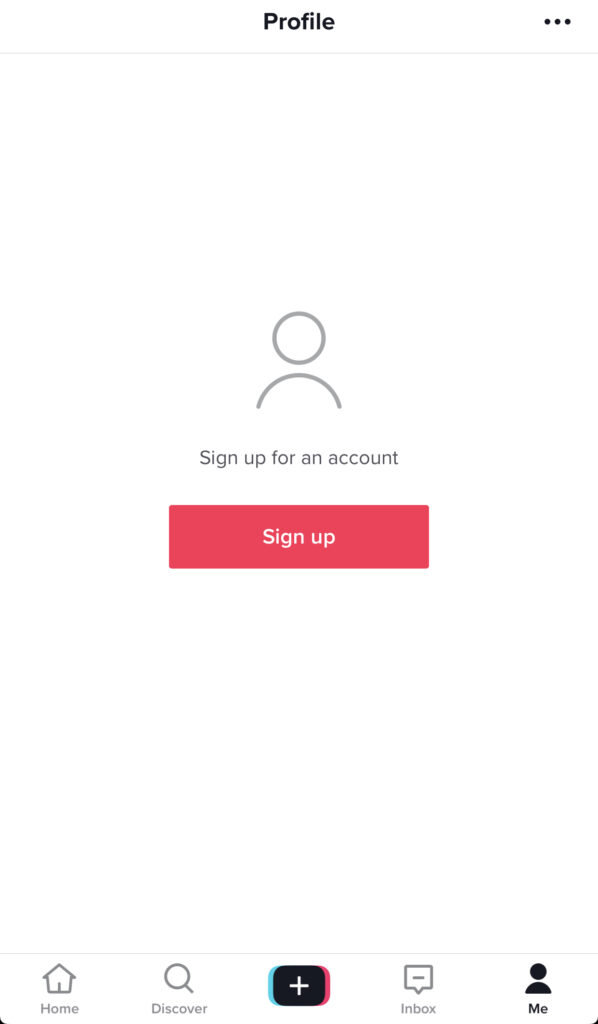
– QUICK TIPS
1. The shorter, precise and to the point your bio is the easier it will be for people to connect with you in terms of your profile.
2 You can link in your other profiles as well if you want to in your bio. This can be helpful if you want to advertise your other platforms as well and bring your business to the forefront!
2. VIEWING AND CONNECTING WITH OTHERS
– View and Discover the feed
After you have established your presence on the account start with discovering around. Find people whose content you like or that inspire you. At first, you will be getting suggestions and recommendations from the app itself as well as all the trending videos which are on it.
Once you set up your base and interact with people, your feed will become more personalized to your interests and then you can start connecting with more like-minded people creating a community.
There is also an option on the right side that reads ‘ INBOX ’ where you will receive messages and notifications from others.
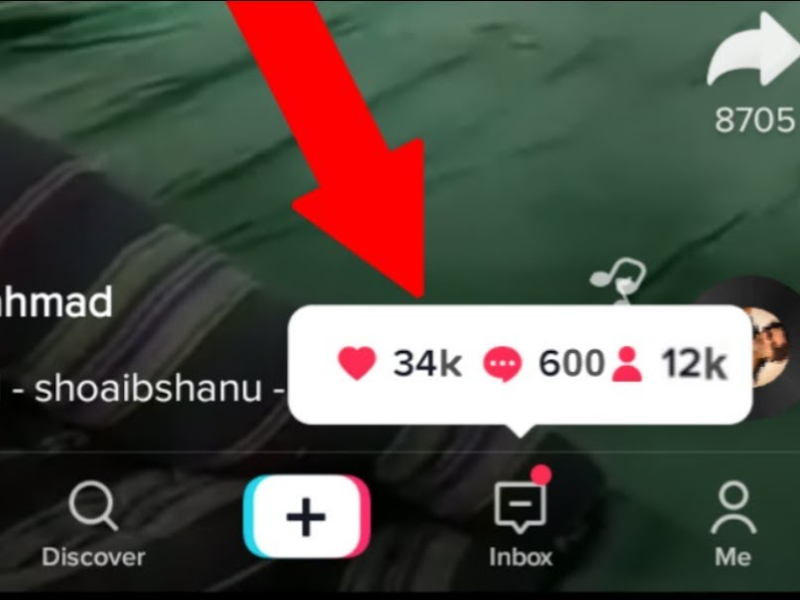
– Like, Comment, Share
Start engaging and being active by liking, commenting on whatever videos you like which will help you not only to engage with the audience but also help you make friends.
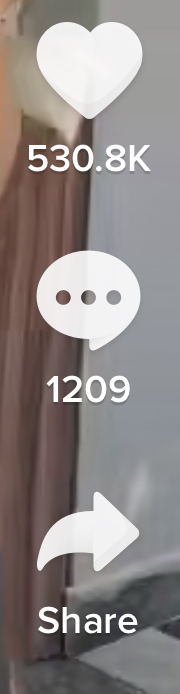
If you like a video and you want to share it with others you will find an arrow located on the right side pressing that you will get options to share.
In case you want to see more videos of that person whose videos you like swipe left or press the icon that includes their profile picture on the right with the plus sign to see their profile.
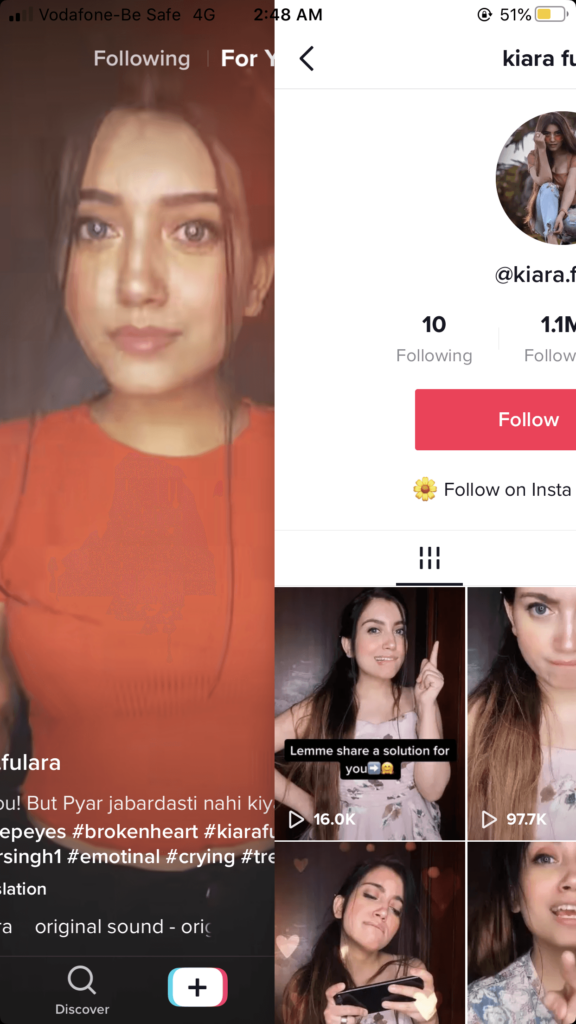
3. SCOUTING THROUGH
– Search and Scout for videos
Use the magnifying glass or the second option after home that reads ‘discover’ if you want to see or follow anyone specific. You will also find a list of trending videos that you can see and take inspiration from to create your videos.
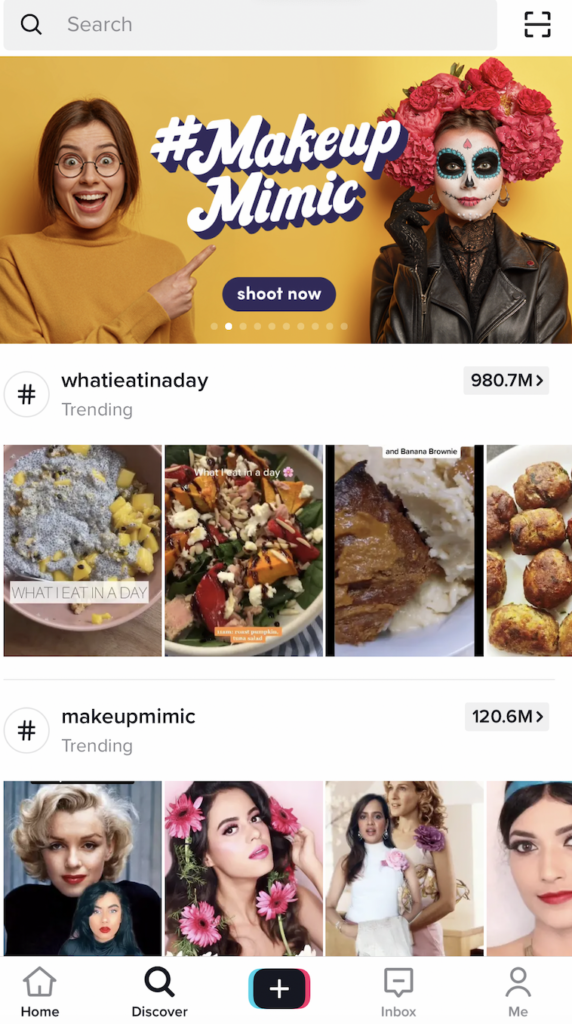
In case, you know the TikTok account of a person whom you want to follow just search for them in the search bar or use their ‘TikCode’ to find them.
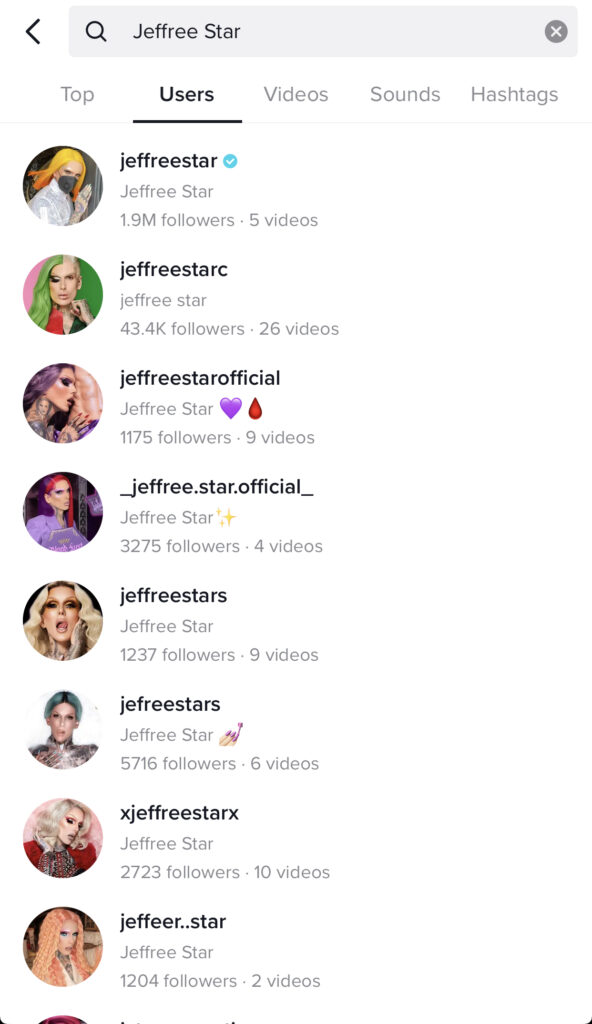
– Using the scan code
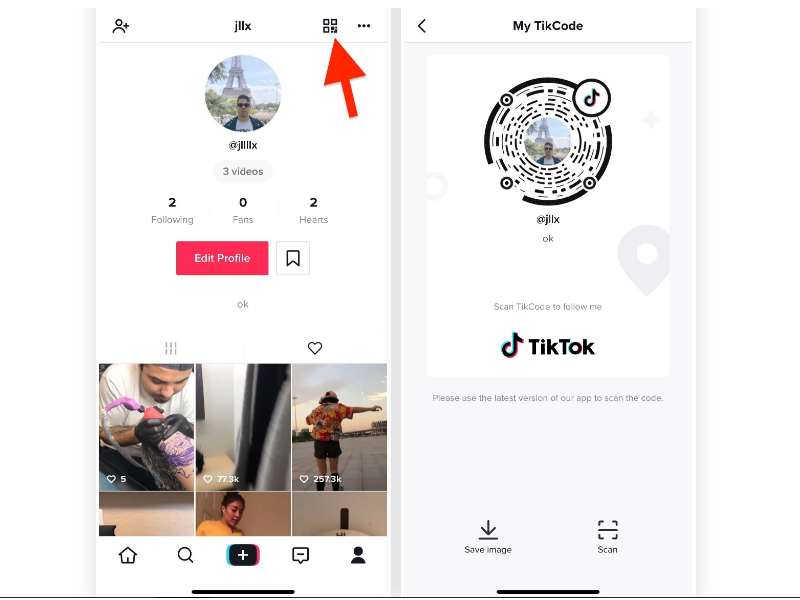
If you want to find your Tikcode, then go to your profile and tap the icon with four squares in the top right.
If you want to scan another Tikcode to connect with someone, go to the search tab and tap the square scan button next to the search bar.
Once the scan screen opens, hold it up to the Tikcode you want to scan and the scan process will begin.
4. HOW TO BEGIN THE PROCESS TO POST
Tap the center tab to enter the camera mode. Once you enter that mode you will see a lot of options ranging from ‘effects’ on the left to an option of ‘upload’ on the right in case you want to record or upload something outside the app.
The icons that you will find on the right-hand side include
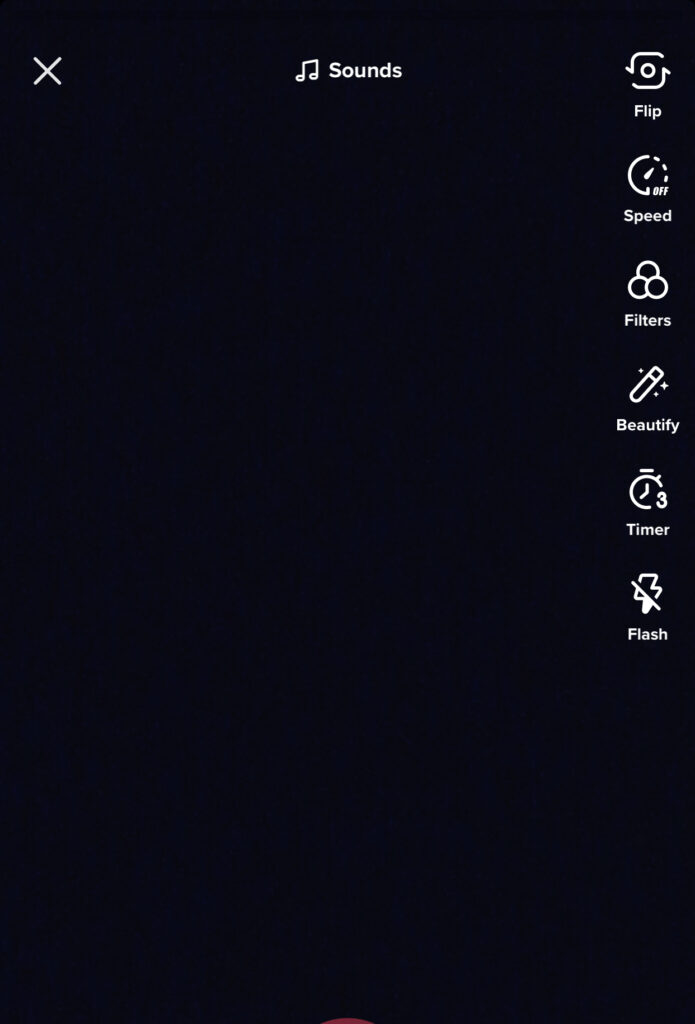
1. FLIP – helps you choose what you want to record either yourself or something around you
2. SPEED – Allows you to manage the speed of the video
3. BEAUTY – Offers an AR filter that can smoothen your skin
4. FILTER – Offers many different filters to add
5. TIMER – Helps you to set an auto record button so that you don’t have to hold the camera and can be free to do what you want to do in that fixed time you set
6. FLASH
5. MUSIC AND EFFECTS
On the top center, you will see a musical note and once you press it, you will find all the options to add a song you wish to.
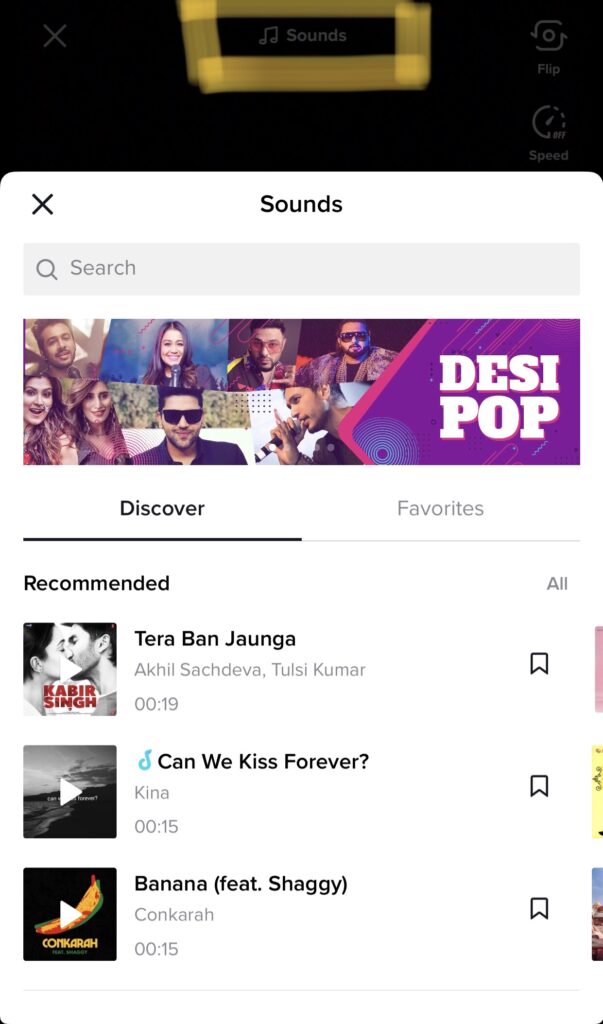
The effects button is on the left-hand side and using it you can add an array of effects in your video to make it even more realistic
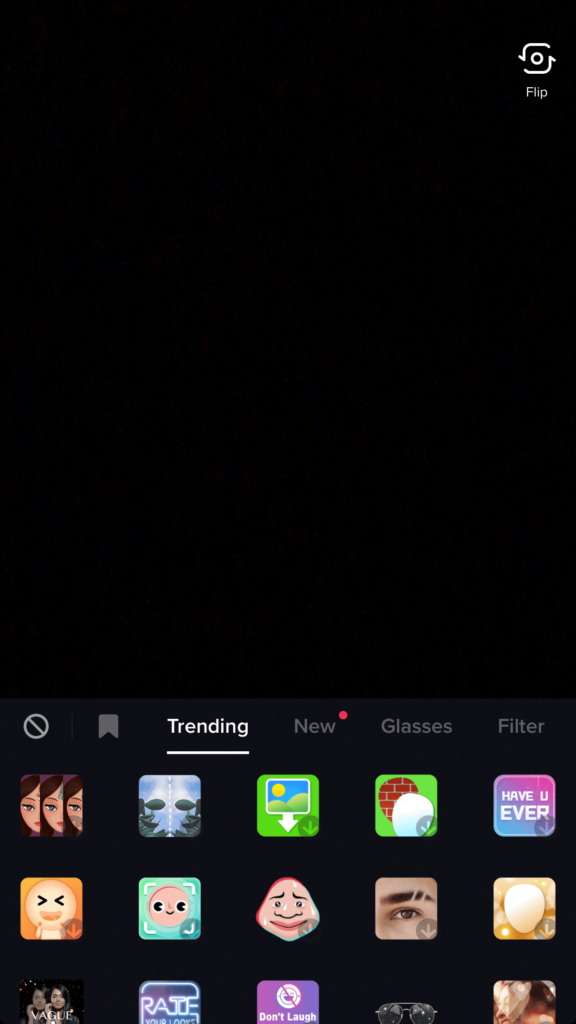
The black bar below has a timer button that you can use to set the time of recording and it also has a photo template option if you want to add a series of photos instead of a video.
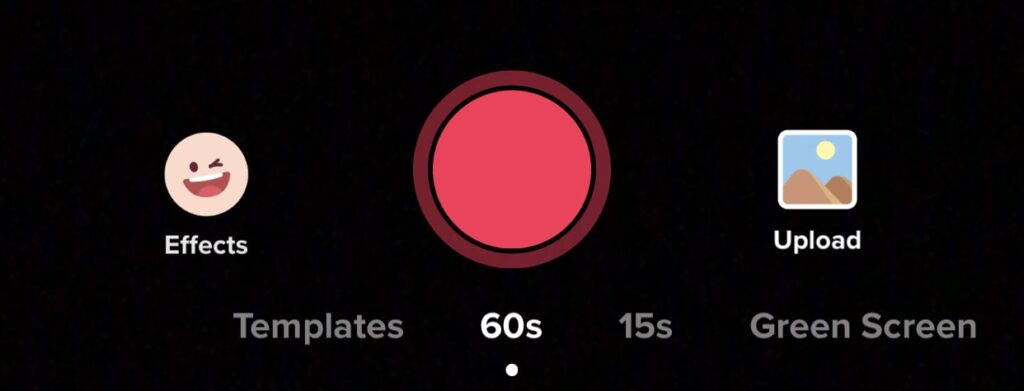
6. RECORDING AND FINAL EDITS
Once you are ready, press the pink button which is the recording button to record the video in one go or pieces whatever you wish to do.
After you are done recording you can still add music, effects, text, filters before you finally wish to post.
Once you are done, you will find a button that reads ‘NEXT’ which will take you to a page similar to Instagram’s post page.
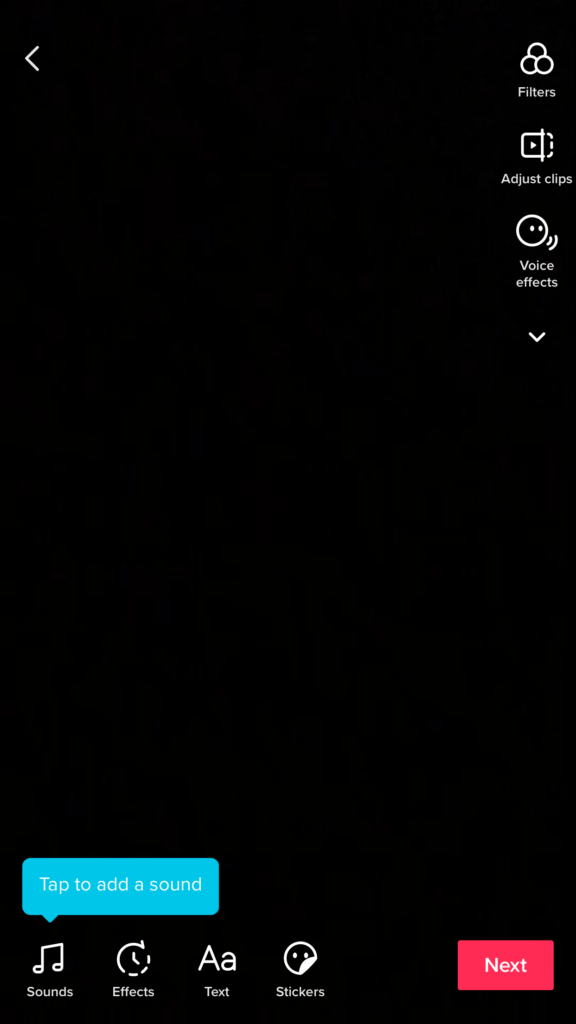
On that page, you can do all the stuff like adding hashtags, captions, or account handles which you do for posting a picture on Instagram.
You also have 3-4 options where you can allow a variety of functions like
– Whom do you want it to see
– Comments off or on
– You want a duet action or not
– You want to save to album so that you have an extra backup of your video
7. END STEP
After this, on the bottom, you will find 2 options ‘POST’ or ‘DRAFT’ depending on your video’s progress choose the action you wish to do.
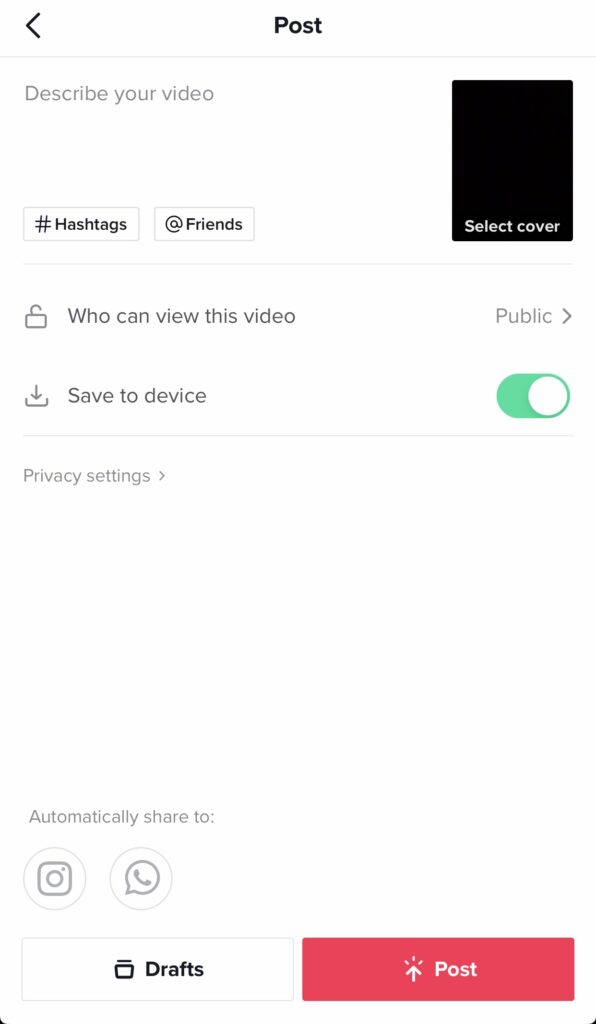
So, Here you have all the steps in a gist of how to create an account and post content.
Create your account and join the tribe!