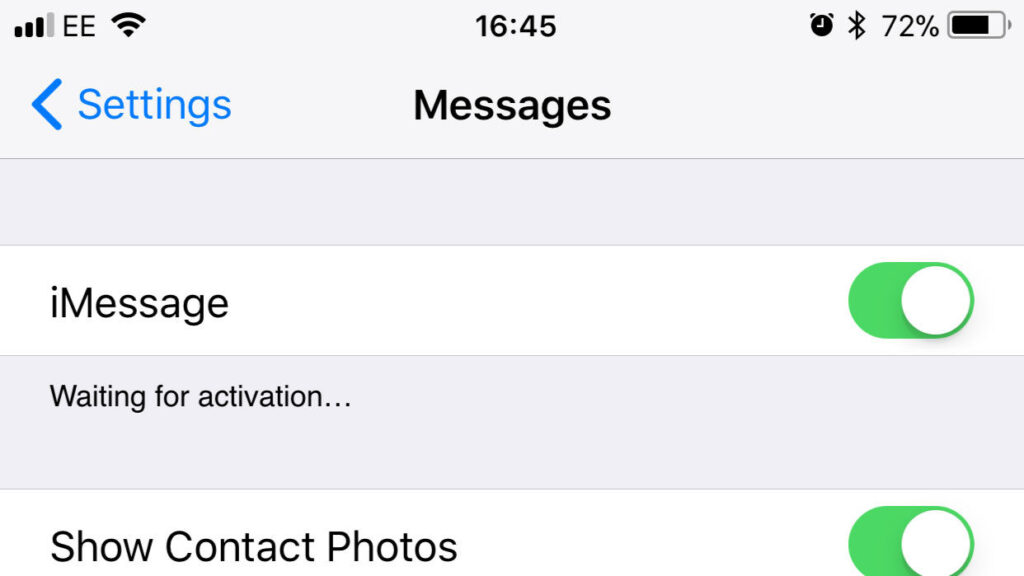Many of us are using Apple devices like iPhone, Mac, and iPad and facing the problem of iMessage. The biggest issue that might be arises due to iOS updates like iOS 13. In this blog we cover all details related to iMessage, iMessage waiting for activation problem and it’s solving ways.
What is iMessage?
Released in 2011, iMessage is the Apple instant messaging service for devices like iPhone, iPad, and Mac. It allows users to send messages, stickers, photos and more things between any Apple devices using cellular data and Wi-Fi.
Error Messages related to iMessage waiting for Activation
Sometimes when we activate the iMessage it does not activated and start showing certain messages such as
- Activation Unsuccessful
- An error occurred during activation
- Could not sign in, please check your network connection
- Waiting for activation
- Unable to connect to the iMessage server, Try again.
Read Also: GTA Voice City Cheat codes Here
Some quick tips to solve iMessage on iPhone waiting for activation
Method 1: Update Software
Step 1: Open the settings
Step 2: Select general
Step 3: Select Software update
Method 2: Check Wi-Fi
Step 1: Open the settings
Step 2: Check Wi-Fi
Method 3: Check Date and Time Settings
Step 1: Open the settings
Step 2: Select General and date and time and make the correction if required
Step 3: Or toggle Set Automatically off and on
Method 4: Contact your mobile company
Contact your mobile carrier company that ensures that you have credit on your SIM card. If not then add some money.
Method 5: Restart your device
Step 1: Open the Settings
Step 2: Select General and then shut down
Method 6: Verify your number
Step 1: Open the Settings
Step 2: Select Phone and My Number
Step 3: Verify your number and restart device
Read More:Step by step how to take print screen in mac 2020 easy
Other ways to solve iMessage says waiting for activation
Method 1: Toggle
Step1: Open Settings
Step 2: Click Messages and toggle off iMessage
Step 3: Return and choose FaceTime. Toggle off FaceTime.
Step 4: Return and scroll to the top of Settings. Toggle on Airplane Mode. Doing so will turn Wi-Fi off.
Step 5: Click WiFi and toggle WiFi on
Step 6: Return and choose Message again. Toggle on iMessage
Step 7: Return and choose FaceTime. Toggle on FaceTime
Step 8: Return and scroll to the top of Settings. Toggle Airplane mode off.
Step 9: A message pop up showing your carrier charge for SMS
Step 10: Click OK
Step 11: If the message does not pop-up, toggle iMessage and FaceTime off and on again, in their respective places within Settings.
Step 12: Give iMessage some time and once it is done it is activated
Read Also: Video downloader in chrome
Method 2: Sign-out Apple ID in iMessage
Step 1: Open the settings
Step 2: Select Messages and Send & Receive
Step 3: Click on Apple ID to sign out
Step 4: Once sign-out, toggle WiFi off and on
Step 5: Go back to iMessage and toggle it on
Step 6: Sign in with your Apple Id.
Method 3: Reset Network Settings
Step 1: Open the settings
Step 2: Click General and scroll down to the bottom and choose Reset
Step 3: Click on Reset Network Settings
Step 4: Enter the passcode
Read Also: