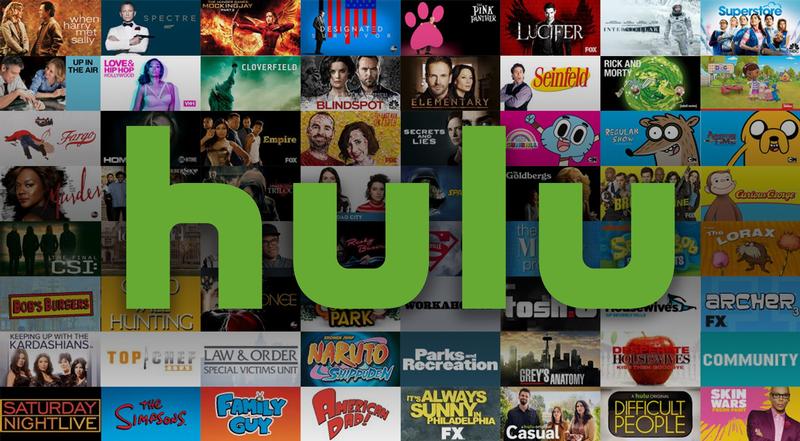There are ample numbers of video streaming services around the world and Hulu is the most demanding and highly popular among them. It is a great source to watch online movies and TV shows. But as we all know every technology have some pros and cons, the same applies to Hulu. One of the major issues Hulu users are facing is “Playback Failure” where users are unable to watch or stream videos online.
When people try to play video on Huku, an error message appears on their screens simply indicating that playback failure has occurred.
Why Hulu playback failure error occurred?
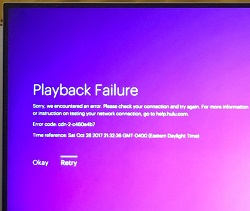
When the client sent a video streaming request to the Hulu server but the server does not respond to the request than an error message or Hulu error code (“The server key used to start playback has expired. Please try restarting the application”) appeared on client device screen.
In other words, we can say that when the device app is unable to connect with Hulu servers or Hulu servers unable to play videos then Hulu playback error occurs.
Sometime Hulu playback error arises due to the problem in software, internet connections or devices, and we can solve them by following certain instructions. But if playback error arises on server side then we should let them know about the issue and wait till the problem is fixed.
How to fix Hulu playback failure on your devices
Tip 1: Examine and solve common issues
- Verify your internet connection speed
- Turn off and on your networking and streaming device and check if Hulu playback error still exists.
- Connect your streaming device to modem or router with the help of wired connection i.e. Ethernet cable.
- Remove unwanted connected devices from your network
- Check any type of modification or change is required in the router setting
Tip 2: Check if there is any technical issue
Sometimes due to app crash or ongoing maintenance work users get Hulu playback error message. So, to know about it in detail, they should check social media accounts, if any changes are going on or use “DownDetector” tool to check the current status of Hulu service.
Tip 3: Clean the Hulu cache memory
Hulu cache helps the service to run properly and effectively on your devices such as Xbox, PlayStations, Amazon Fire TV, Roku, and any other android or ios devices. So, it is critical to clear up the cache. Hence by following certain steps, you can clear the Hulu cache and enjoy video streaming.
- Open settings in your android or ios device
- Now in app section, open Hulu
- Then click on clear cache option
- Remove all unnecessary files and save changes
Tip 4: Delete and Re-Download the Hulu App
In PlayStation
If you getting Hulu playback failure code in PlayStation then first delete the Hulu app and then re-download it on devices by following certain steps.
- Highlight the Hulu app
- Click on triangle button in the controller
- Press Delete
- Then go to the PlayStation store and re-download Hulu app
In Xbox
If you getting Hulu playback failure error in Xbox one then first delete the Hulu app and then re-install it on devices by following certain steps.
- Turn off Hulu app from the console and close it
- Highlight the Hulu app
- Click on the menu button in the controller
- Select Manage App and Uninstall
- Then Re-install the Hulu App
In Amazon Fire TV
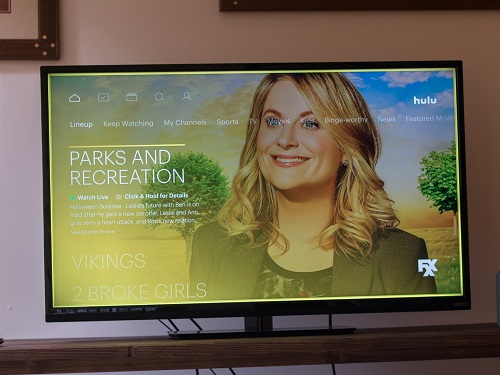
If you getting Hulu playback failure code in Amazon Fire TV then first uninstall the Hulu app and then re-install it on devices by following certain steps.
- Open the main menu
- Go to Settings> Applications> Hulu
- Click on Uninstall and wait for process completion
- Re-install the Hulu app
Tip 5: Make sure you close all background tabs
Hulu app captures a lot of space in RAM, so it is preferred to delete all background programs or tabs before using it.
Read Next: Easy Steps: Installation of Plugin in WordPress
Read Also: Free Movies Download Websites To Download Movie in HD