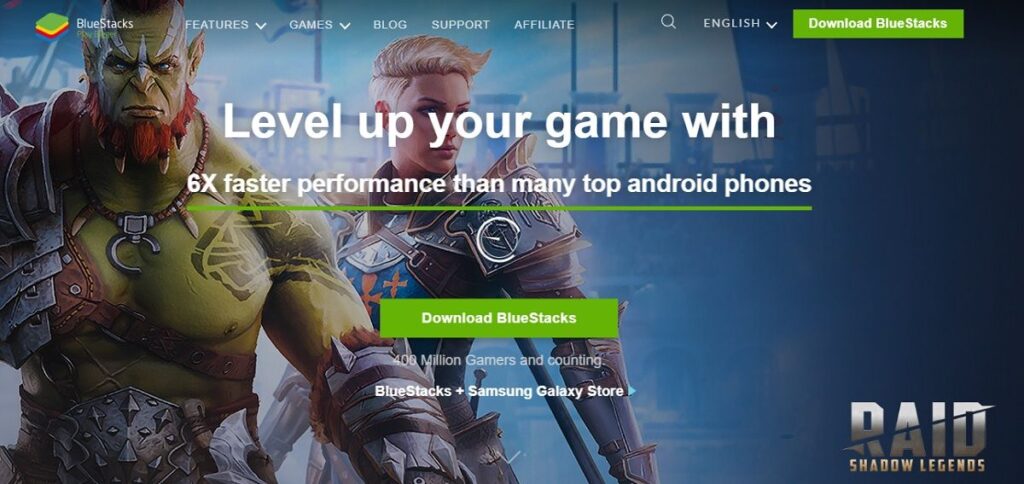Presently various Android and iOS applications related to education, entertainment, online working, games, technology fields are available in the market. In our day-to-day life, we use them for various purposes.
Along with that, android being easy to use and best-operating systems offer various applications for smartphones and tablets for free and some are purchased. We also use these apps on our laptops by using a software named BlueStacks.
Here we mention all details related to this best laptop software, along with its download and other details.
What is BlueStacks?
BlueStacks is software that allows you to download Android apps or mobile applications such as Whatsapp, Instagram, Snapchat and others on your Windows PC. It also allows you to play and download favorite games like Candy Crush, Temple Run 2, Angry Birds Space, PubG, Fortnite mobile on BlueStacks App Player.
Founded in 2009 by Jay Vaishnav, Suman Saraf, and Rosen Sharma, BlueStacks is a company that develops BlueStacks App Player and various other cross-platform products. The company has released a new version of BlueStacks, BlueStacks 4 on September 15, 2018, with the latest features.
Read Also: Best Free and Important Android Apps for any Android user
By using BlueStack App Player, you easily install free applications on your personal computers and laptops.
How to download BlueStack App Player on PC or laptop?
If you have any issue related to download Bluestack on your devices. Here we mention all steps related to download or install BlueStack App Player on Windows 10 PC or Laptops.
Step1: Visit the BlueStack website on your PC or laptop by using the internet.

Step2: Here you find a green color button, tap on it to start downloading the software
Step3: Once it is done, double-click on the executable file to start the installations. It takes a few minutes to complete.
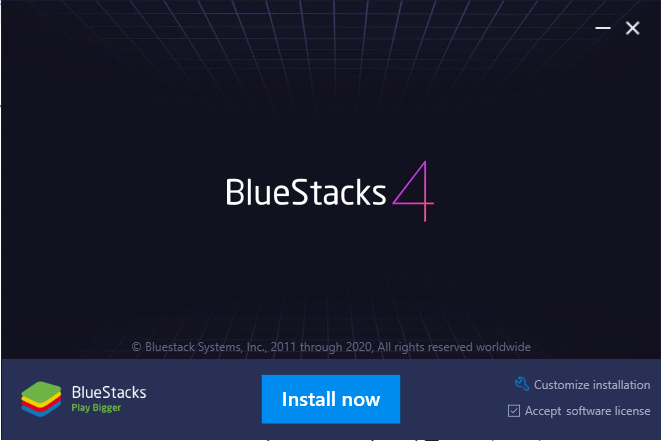
Step4: Follow on-screen instructions and download or install BlueStacks App Player on your PC or laptops completely.
Step5: It creates a shortcut on your desktop, now you easily use BlueStacks without any problem.
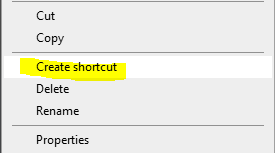
Step6: Open BlueStacks App Player and search for any free Android App and install it on your PC or laptop for free.
Read Also: Video Game Release date: List of Games coming in March 2020