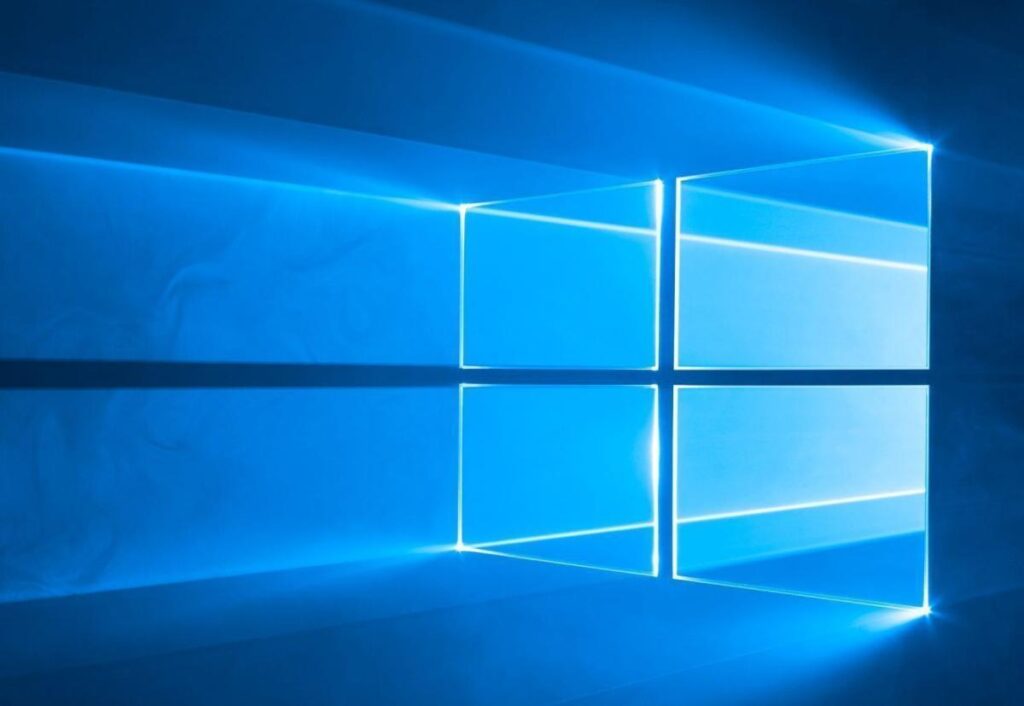Windows 10 is the best window released by Microsoft. It offers various interesting features and qualities. One of its useful features that are liked by people around the world is search. It searches the files on your PC or laptop as well as the internet, directly from the search box on the taskbar.
Nowadays people are facing some problems with this feature and to help them here we mention three important tips to solve Windows 10 search issue. For more information, read the details mentioned below.
Read More: Ture or rumer is tiktok shutting down in 2020?
Tips to solve Windows 10 search issue
Tip 1: By using the troubleshooter
The best way to solve the Windows 10 search issue is its inbuilt troubleshooter. Steps included in this process are
Step 1: First, tap on the Start menu and open the setting app
Step 2: Once it is done, tap on Update and security
Step 3: Left side of the window a troubleshooter appears, tap on it and scroll till you see “Search and Indexing”
Step 4: Once you see the Search and Indexing option, tap on it
Step 5: Then tap on Run Troubleshooter and solve your problem
Read Also: GTA Voice City Cheat codes Here
Tip 2: Rebuild the index
Sometimes the issue arises due to some problems in indexing the files and folders. Therefore, to solve the problem here we mention the steps.
Step 1: Tap on the Start menu and open the setting app
Step 2: Tap on Search option
Step 3: Left-hand menu, tap on searching windows, it includes various other options such More Search Indexer Settings, tap on Advanced Search Indexer Settings
Step 4: A new window appears, with a Rebuild button, tap on it
Step 5: Finally tap on OK and let windows 10 go its work
Read More:Step by step how to take print screen in mac 2020 easy
Tip 3: Use Windows Update
To solve the Windows 10 search issue the best and easy way is using Windows Update. Steps related to this mentioned below.
Step 1: Tap on the Start menu and open the setting app
Step 2: Tap on Update & Security
Step 3: A top screen appears with an option to update ready to be installed, or if Windows 10 is up to date.
Step 4: Tap on Check for updates, to check any update is pending
Step 5: If any update is remaining, complete it by tapping on update
Step 6: Finally restart your PC or device
Read Also: