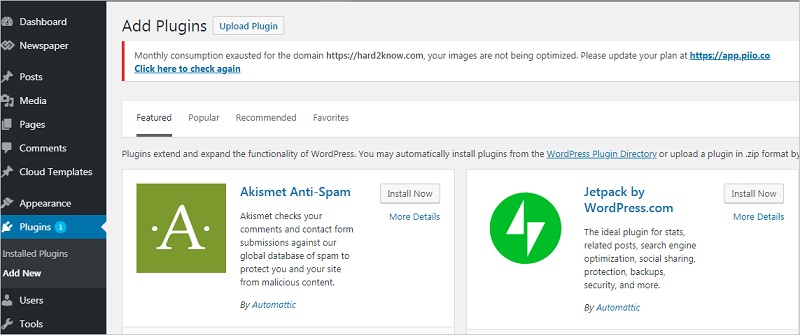After installing WordPress, the next thing to do for every beginner is to install WordPress plugin as it allows to add new features to WordPress such as adding a gallery and slideshow. There are a lot of free and paid plugins that can be used for WordPress.
HOW TO INSTALL WORDPRESS PLUGIN:
The first thing to take note of is if you are using WordPress.com, you cannot install plugins because WordPress.com has a limitation. On the one hand, if you want to install the plugin on WordPress.com, you will need to upgrade to their business plan. On the other hand, you can install any type of plugin on your self hosted WordPress.org website right out of the box
Many new users often start with WordPress.com as it allows anyone to start a blog by creating an account but later realize that it has limitation and intend to switch to WordPress.org platform. Using WordPress.org gives complete ownership of the website and freedom to control all the features.
Using of plugin search is the easiest way of installing a WordPress plugin, but the only downside of this is that a plugin must be in the WordPress plugin directory and it is limited to only free plugins.
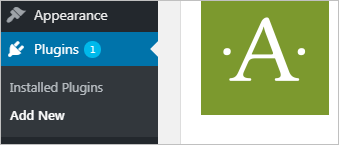
The first step to take is to go to your WordPress admin area and click on Plugins>> Add New.
Search for the plugin by typing the plugin name or the function you are looking for. After doing that, a bunch of listings will show up when you pick the plugin that is best
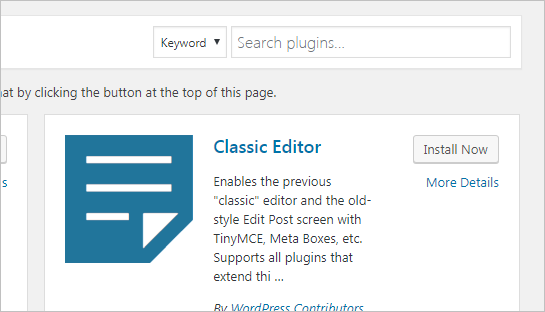
for you after picking it, you click on the Install Now button. WordPress will download and install the plugin for you then you will see the success message with a link to activate the plugin or return to plugin installer. Note that a WordPress plugin can be installed on your site but will not work until you activate it. So finally, click on the activate plugin link on your WordPress site.
After doing this, the next step is to configure the plugin settings. The settings vary for each plugin but the one we will discuss is
How to install Plugin using the WordPress Admin plugin upload
After the file has been selected, then you click on the install now button. WordPress will now automatically upload and install plugin file for you and you will receive a success message. Once installed, the next thing is to click on the Activate Plugin link to start using a plugin.
Manually install WordPress plugin using FTP
The reason for using this is because WordPress hosting provider may have file restrictions that could limit the ability to install a plugin from the admin area and this method is not friendly for beginners.
Just like the later, first thing to do is to download the plugin’s source file (zip file) then you extract the zip file on your computer. It should be noted that extracting zip file will create a new folder with the same name and this is the folder you will need to upload manually to your website by using FTP client. Before you can access your host, you will need to have FTP username and password and in case you don’t have one, contact your WordPress hosting provider and ask for it. After you might have open the FTP client on your computer and connect to your website using login credentials provided by your web host. Once it is connected, the next thing is to access the path/wp-content/plugins/
After you have done this, the next step is to upload the folder you extracted from the zip file to the /wp-content/plugins/ folder on your web server. After you have uploaded the file, you will then visit the WordPress admin area and click on the Plugins link in the admin menu. Then you will see your plugin successfully installed on the plugin page. The next thing to do is to click on the Activate link below the plugin. After activating, you may need to configure the plugin settings.
I hope this helps you learn how to install WordPress plugins.