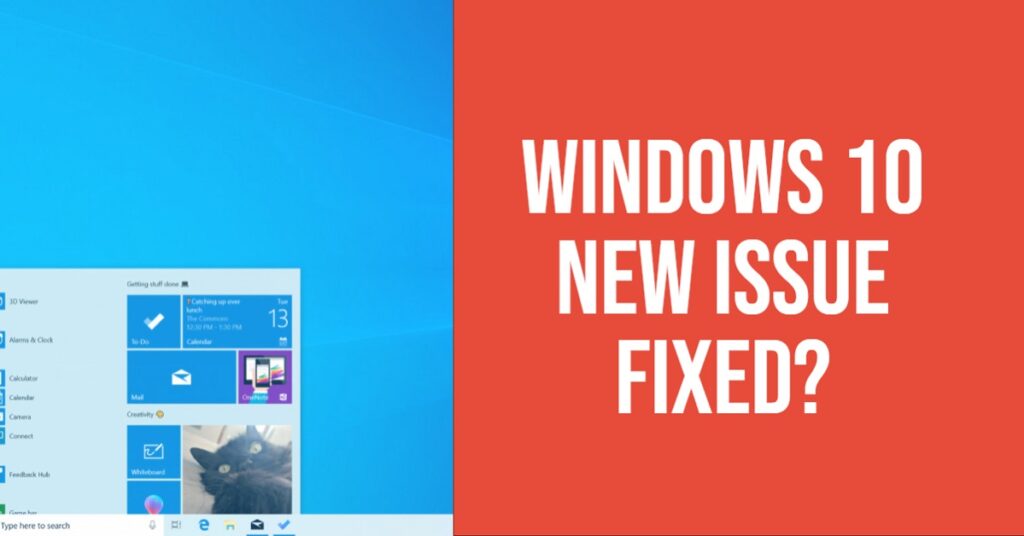The world’s most popular operating system “Window 10” is continuously increasing its demand in the market. It is coming out as one of the fine upgrade over its predecessors Windows 8.1 and Windows 7 in terms of market share.
This stable operating system brings regular updates to its users. But as we know every technology or new update has some benefits and faults, and Windows 10 users also facing some issues or problem related to that.
Therefore, to help users, we bring an ultimate guide that helps the user to fix problems related to Windows 10.
1. Freezing issue or upgrade issue of Windows 10
Some users say that their machine is hanging out on restart and some are facing the problem of locking out mouse and keyboard. All these problems are arises due to the freezing issue.
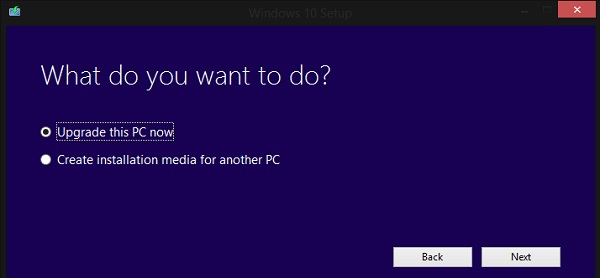
Therefore, Microsoft has recommended certain steps to rectify this problem
Step 1: Download the Media Creation Tool
Step 2: Right-click on the mediacreationtool.exe file
Step 3: Tap on run as administrator
Step 4: Select “Upgrade this PC” and tap on Next
If you are still facing the problem then “download and run the Windows Update Troubleshooter”, reboot and try to update it again.
Some other methods to solve this issue or upgrade windows 10 are available on the Microsoft Community page with proper guidelines.
2. Storage shortage issue
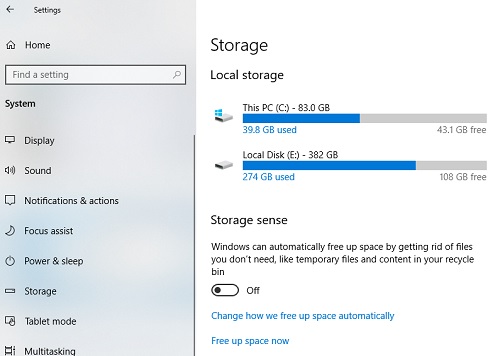
Many users noticed that after installing Windows 10 there computers are facing the problem of space. But they are unable to understand why this problem is raised and how to resolve the issue.
As per Microsoft experts, “Storage Shortage issue” arises due to old files hanging out in the background. Yes, it’s true, when you install Windows 10 than the old version of the operating system is present in the background and use lots of space. It is available in the background with a named “windows.old”.
If you want to delete the old version and remain with the new version then follows certain steps mentioned below
Step1: Click on Windows button and type cleanup
Step 2: Disk cleanup app appears, click on it
Step 3: Drive selection box appears, select the OS installed driver
Step 4: A default drive with C:/drive appears if your OS is installed in it, just tap OK
Step 5: After scanning your system, a box pop-up
Step 6: Two things happen at that point; one is you get the list of files delete right away, out of which one is “Previous Windows Installation” or if the option is not available then select the “Clean up system files” option from bottom left, now you get similar box with the option “Previous Windows Installation”, just find out this option and hit ok.
3. Bug in Windows 10 turns everything orange
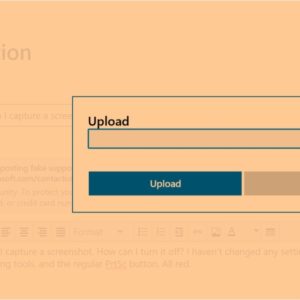
We observe two types of modes in Windows 10 that is “Black Mode” and “White Mode”. But some user reports that after May 10, 2019 update a bizarre bug affects the Windows 10 due to which a new mode appears that turn the operating system Orange.
One user says that when I capture the screenshot, the color of my screen turns red. Another user says after logging windows 10, my entire system effect by this problem expects mouse cursor.
How to fix it
If you are facing this problem then there is an easy way to fix this problem.
Step 1: Visit the manufacturer’s support website
Step 2: Open graphics page of the manufacturer
Step 3: Update your computer’s graphics driver
If you still face the problem, then just uninstall the May 2019 update by following certain steps.
Step 1: Go the settings of your computer
Step 2: Select windows update and view update history
Step 3: Click on Un-install update
4. A problem in playing DVDs
People are facing problem in watching movies on their laptops and PCs as the latest operating system (Windows 10) has launched without a media player.
Luckily, Microsoft has launched “Windows DVD Player App” to watch all latest movies. Officially it costs £11.59 but when you upgrade Windows 10 from Windows 7 home premium, windows 7 professional, Windows 8 with Windows Media Center then it is free.
5. Files open with default wrong app
Many users facing the problem of reverting file association to the default setting when it updates. Simply it means that if the user wants to open a certain file with the certain app then it switches back to the Windows default.

Fortunately, we can resolve this issue by following some simple steps such as
Step 1: Open Windows 10 Setting app
Step 2: Find the category of default apps, here you find details of all default apps
Step 3: Change the file extension of the app or Choose another App option, (if you want to play music through Windows media player then set it as the default app).
Step 4: Tap on “Always use this App” and hit Ok.
6. A problem in printing documents
Facing the problem of connecting your printer with Windows 10, then you are not alone. But, the simplest way to fix this is just removed and re-install your printer drivers by following certain steps.
Step 1: Click on Control Panel
Step 2: Select Devices and Printers
Step 3: Right Click on Printer and remove it
Step 4: Go to Printer’s manufacturer’s website
Step 5: Select driver as per model
Note: You don’t need to download the Windows 10 driver, Windows 8.1 and Windows 7 driver will also work.
- What is touch disease and how to resolve?
- Facebook discontinuing tag suggestion and coming with new features to all users checks it out
- How too little and too long sleep increase the chances of a heart attack