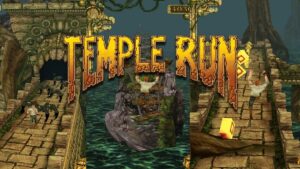Are you wondering how to play Roblox on Chromebook? Here is a guide on how you can play Roblox games easily on your Chromebook in 2023!

Roblox is one of the most popular online gaming platforms of all time. One of the main charms of Roblox that makes it so popular is that it allows users to create and play games. Owing to the popularity of the gaming platform, it is available on various platforms, including Windows, Mac, iOS, and Android. And if you have a Chromebook, you can play Roblox games on it too. Are you wondering how to play Roblox on Chromebook? Read to find a thorough step-by-step guide on how to play Roblox on Chromebook in 2023:
Also read: How To Play Xbox Games On Your Phone in 2023?
Check the Chromebook Specifications
Ensuring that your device meets the system requirements before downloading and installing Roblox on your Chromebook is the first thing you need to do if you want to enjoy playing Roblox games on it. Roblox requires a minimum of 1.5 GHz Intel or AMD processor, 512 MB of RAM, and a graphics card that supports DirectX 9 or higher. Chromebooks come with different hardware specifications, and not all of them may be capable of running it. You can check your Chromebook specifications, by clicking on the status area in the bottom right corner of your screen. Then click on the settings icon, and select “About Chrome OS.” Here, you will find all the required information about your Chromebook’s operating system, processor, RAM, and storage.
Also read: Minecraft Legends- All You Need To Know About The Action Strategy Game!
How to play Roblox on Chromebook in 2023 using Play Store?
Install Google Play Store
If you want to download and install Roblox on your Chromebook, you need to have access to the Google Play Store. As we already know, Google Play Store is not available on all Chromebooks by default. However, most recent Chromebooks support the Play Store. If you want to check if your Chromebook supports the Play Store, you can go to the settings menu, and look for the “Google Play Store” option. If the option is available, click on it and enable the Google Play Store. However, if the option is not available, your Chromebook may not support the Play Store, and you may need to use an alternative method to play Roblox.
Download and Install Roblox
The third step involved in “how to play Roblox on Chromebook in 2023″ is to download and install Roblox on your Chromebook after downloading play store on your device. You have to simply open the Google Play Store and search for Roblox and select the Roblox app from the search results and click on “Install.” The installation process may take a few minutes depending on your internet speed and Chromebook specifications and once the installation is complete, you can launch the Roblox app and start playing.
Also read: 7 Best Roleplaying Games For Android You Must Play Now!
How to play Roblox on Chromebook in 2023 using browser?
Using Roblox in Browser
Another alternative available to you if you want to play Roblox games on your Chromebook but you can’t download play store in it is to use the platform in browser. The popular gaming platform offers a web-based version of the game that you can easily access from the Chrome browser. To play Roblox in your browser, open the Chrome browser and go to the Roblox website and simply click on the “Play” button on the top of the screen. The game will then load in your browser.
Optimize Your Chromebook Settings
Playing Roblox games on a Chromebook can be a laggy experience, especially if your Chromebook does not meet the recommended specifications. However, you can improve the game’s performance by optimizing your Chromebook settings. To optimize your Chromebook settings, you have to open the Chrome browser and go to the settings menu. After that, scroll down to the “Advanced” section and click on “System.” Here, you can enable “Use hardware acceleration when available.” This option will allow Chrome to use your Chromebook’s hardware to render graphics, which can significantly improve the game’s performance.
How to play Roblox on Chromebook in 2023 using using Linux on Chromebook?
If your Chromebook does not support the Google Play Store, and you are unable to play Roblox in your browser, installing Linux on your Chromebook is yet another alternative available for all the gaming platform fans out there. Linux is a free and open-source operating system that can run on most Chromebooks.
If you want to install Linux on your Chromebook, you need to enable Developer Mode. Enabling Developer Mode will wipe all data on your Chromebook, so you must make sure to back up your data before proceeding.
In order to enable Developer Mode on your chromebook, turn it off and press and hold the Esc + Refresh + Power buttons. Your Chromebook will boot into Recovery Mode. Here, select “Enable debugging features” and “Enable OS verification off.” Your Chromebook will reboot, and you can install Linux.
To install Linux, you need to download a Linux distribution such as Ubuntu or Linux Mint. Then, follow the instructions to create a bootable USB drive and install Linux on your Chromebook. Once Linux is installed, you can install the Roblox app and play Roblox games on your Chromebook easily.
Also read: GG Roblox- How to play Roblox on desktop and smartphone for free?
Using a VPN to play Roblox games anywhere, everywhere!
There are some locations that might now allow you to access Roblox. So, if you are unable to access Roblox due to such restrictions or other reasons, you can use a VPN to access the game. A VPN allows you to change your IP address and location, which can bypass any geo-restrictions. You need to first download a VPN app from the Google Play Store or Chrome Web Store to use a VPN on your Chromebook. Once you have installed the VPN app, launch it, and select a server location that allows you to access the gaming platform. Then, launch the Roblox app or website and start playing.