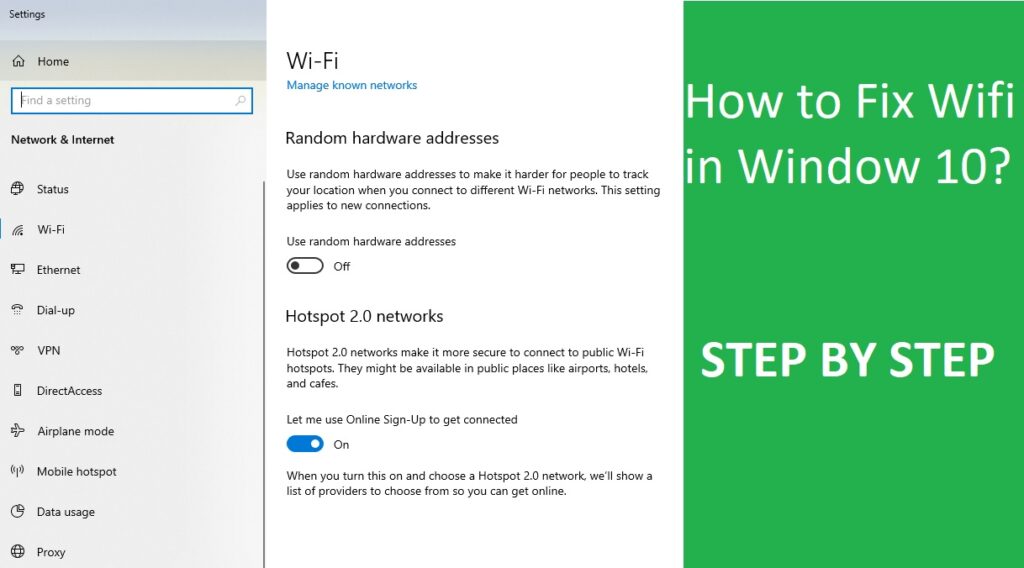We all love to use the latest version of everything whether it would be a car, bike, laptop, mobile, PlayStation, etc. We also update or upgrade our systems with new versions and as per the current scenario; most of us are using Windows 10 on our laptops and Personal computers.
But certain problems in Windows 10 interrupt our working like overuse of mobile data, Wi-Fi sense risk, etc. So, there we bring step by step solutions of these two important so that you can easily use Windows 10 in your devices without any interruption or problem.
Read More:Step by step how to take print screen in mac 2020 easy
Windows 10 Overuses Mobile Data
Some of us noticed that tethering mobile data to Windows 10 by Wi-Fi Hotspot consume mobile data quickly. It happens due to the automatic update issue of Windows 10 and various metro applications that consume lots of data.
Therefore, to solve the overuse mobile data problem or automatic update or app consuming data problem, check out the steps mentioned below.
Read More: Video downloader in chrome
Steps to solve Mobile Overuse Problem in Windows 10
Step 1: Connect to the Wi-Fi Hotspot
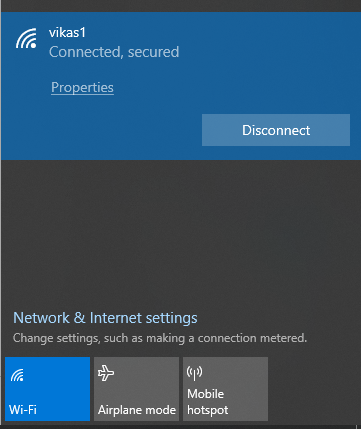
Step 2: Now, open the new settings and then Network & Internet
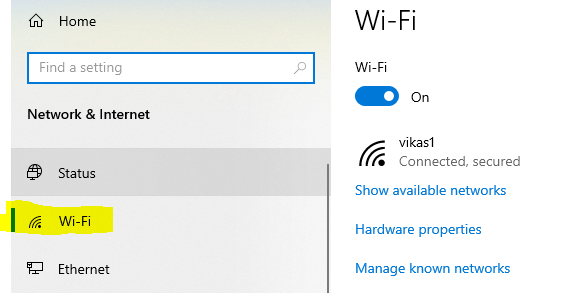
Step 3: Select Wi-Fi on the left and tap on advanced options/Select Connected Wifi
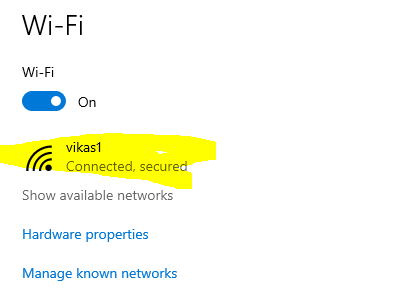
Step 4: Toggle the Set as metered connection to ON state (It will reduce the use of data by some apps when you are connected to this network).
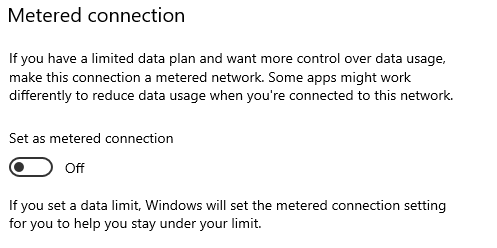
Windows 10 Wi-Fi Sense Risks Privacy
Wi-Fi Sense, an important feature of Windows 10 allows sharing the Wi-Fi network password with some specific contact. But some of us are facing privacy problems in that.
Therefore to disable the Wi-Fi Sense or to solve the privacy issues related to that. Here we mention the steps related to that.
Read More: How to download movies on Netflix app to watch in offline mode
Steps to solve the Wi-Fi Sense Privacy in Windows 10
Step1: Connect to the Wi-Fi Hotspot
Step2: Now, open the new settings and then Network & Internet
Step3: Select Wi-Fi on the left and tap on manage Wi-Fi settings
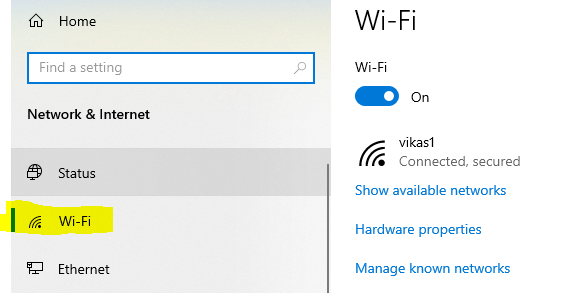
Step4: Uncheck the option Connect to suggested open hotspots and Connect to networks shared by my contacts to disable Wi-Fi Sense. It’s switched off.
Read More: Step by step to fix imessage waiting for activation issue fixed guide 2020