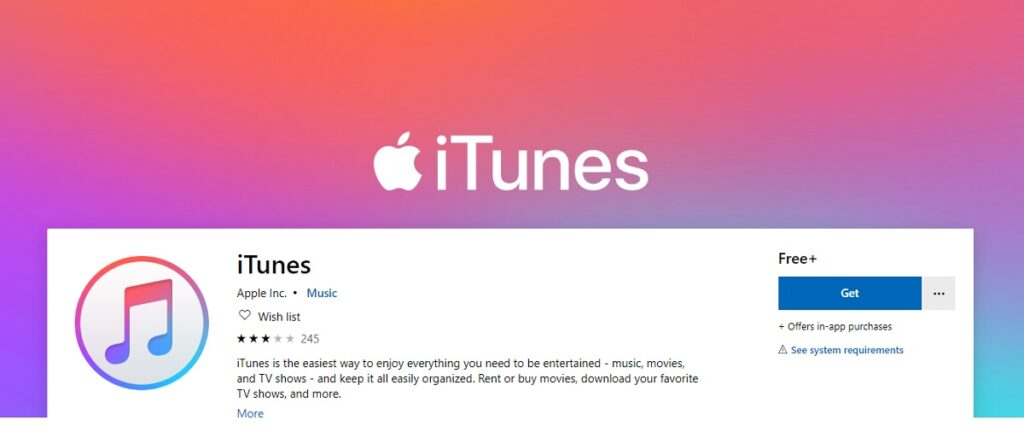iTunes, an easy and organized source of entertainment that contains everything which keeps you entertained like music, movies and television shows. Here you can easily rent and buy your favorite things.
iTunes as its name shows is a library of Apple Music where you find thousands of songs and the full library is ad-free with zero commercials. You can also download the music to listen without any Wi-Fi, using this latest entertainment app.
Available and supported by various platforms (Mobile Devices and Desktops), iTunes can work as a duo a media player and a music store. Once it starts working on your device, you can easily purchase Music by using Apple ID.
If you newly install Windows 10 and want to make sure your media library is properly working or not. Here we mention all the steps related to installation and download of iTunes for Windows 10. So, start enjoying your favorite things on iTunes.
Steps to download and install iTunes for Windows 10 by Apple Store
Step1: Open your favorite web browser from the desktop or Start Menu.
Step2: Search iTunes and open link (https://support.apple.com/downloads/itunes) from apple website
Step3: Scroll down, here you find different versions, choose as per device and click on Download
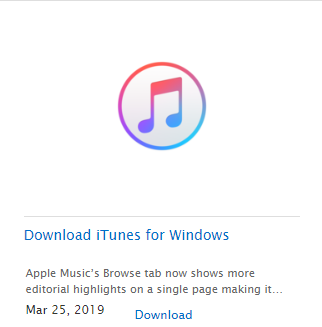
Step4: Once download completed, open the file, and tap on “Next” on the setup window and the Installation Option Window keeps everything to default and tap on “Install” to use iTunes on Windows 10.
Step5: Once installation completed, tap on Finish and agree to the license agreement.
Step6: Open iTunes, you will see a welcome screen, tap on Agree and use the top entertainment application iTunes on Windows 10.
Read More: Best Offline Game Car Racing
Steps to download and install iTunes for Windows 10 by Microsoft Store
Step1: Open your favorite web browser from the desktop or Start Menu.
Step2: Open the URL (https://www.apple.com/in/itunes/) on the web browser
Step3: Here you find an option iTunes for Widows “Get it from Microsoft”, click on it
Step4: A new window open, where you find an option “Get”, click on it
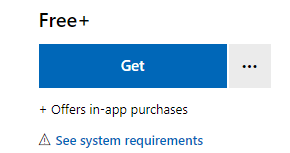
Step5: Once again a new window opens, asking your Microsoft ID and Password if you have one enter it and download the app. But if you don’t have Microsoft ID then create the new one and download the iTunes on your Windows 10.
Read More: Best Free and Important Android Apps for any Android user