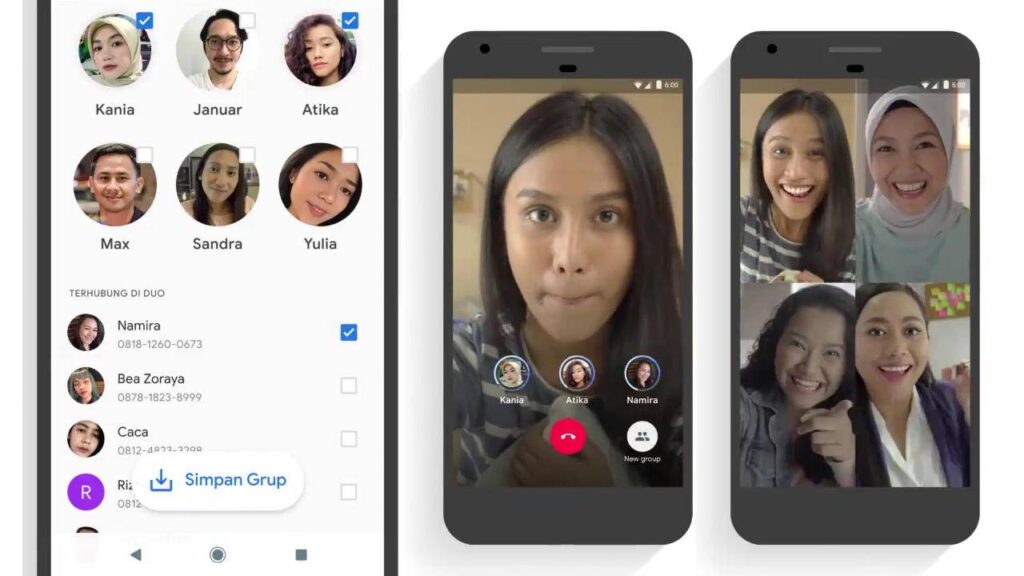Google Duo is one of the best video calling apps that are used by thousands of people around the world. It is the latest app that easy installed on your devices and allows you to connect to your loved ones through video chatting.
But as we know, every new technology or thing has certain issues, same implies to Google Duo. Some people are facing video or sound issues in Google Duo App. They are unable to see the video or hear the voice of the person, whom they were connected to. Sometimes, the connected person also enables to hear the voice and see the video of the calling person. So, here we mention steps by which the problem can be easily resolved.
Method 1: Check Internet connection
The main reason for video or sound issues is the internet connection. So, if this problem arises, firstly check the internet connection of the device which you used to make the call. Like if you are using Google Duo App on a mobile phone, check the internet connectivity in mobile and if you are using the app on the laptop, make sure the connection is good and appropriate.
Method 2: Confirm video and audio permissions on the web
Sometimes, the audio and video issue arises due to some problem in settings. So, to resolve this, check video and audio permission on the web. Steps to do this are
Step 1: Open duo.google.com on your computer.
Step 2: Tap Settings, on the top right corner, and select Sources.
Step 3: From the drop-down menu, choose the correct audio and video sources.
Step 4: If you want to check your headphones and speakers, tap on the Playtest sound.
Step 5: Once you have chosen the correct camera and microphone, tap done.
Method 3: Restart or Re-install the app
Restart is one of the good options that work on every application. So, if you are facing a problem then restart the app. Steps to execute this are
Step 1: Open settings in your computer or device
Step 2: Select Google Play Store
Step 3: Choose Android preferences
Step 4: Select Apps, here you find Google Duo, choose that
Step 5: Choose Force stop
Step 6: Again open the Google Duo app
Method 4: Restart the device, which you are using
If the above mention methods do not work then the best option to solve the video or sound issue in Google Duo is restart your device. It may solve your problem.
Method 5: Contact the Google Duo customer care service
The last method to solve the issue is customer care service, contact them. Google’s customer care representative may suggest some easy and good ways to solve your audio and video problem.
Read More: