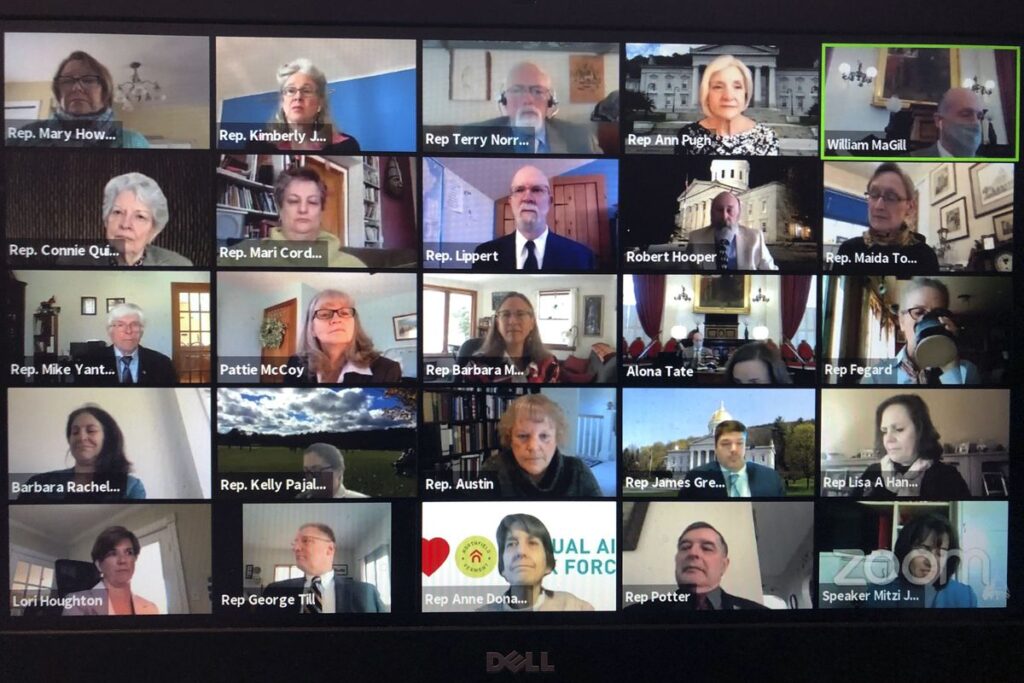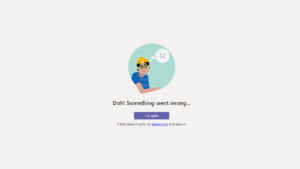While we are at home, people are engaging more in video conferencing and shifting to virtual meetings and webinars. Softwares like Zoom, Google Duo, or GoToWebinar are being frequently used to communicate virtually sitting anytime and anywhere. Working from home, makes zoom a good platform for seamless communication. Not only can you join a meeting but also host one. Here’s to everything you need to know about joining a zoom meeting or hosting one yourself.
DEEPER DIVE
Zoom has become prominent to connect with individuals virtually because of being trouble-free. One of the best features of accessible connectivity being the ability to join a meeting or even host one for free.
Being free of cost it has and is being used by many making it one of the most celebrated web conferencing tools. Features like in-house chatting, screen-sharing, changing backgrounds, etc also make it highly preferred.
How to ‘JOIN’ a Zoom Meeting
You can join a zoom meeting from any desktop be it Windows, Mac, or a mobile.
The process is pretty simple –
METHOD 1
Mostly you join a zoom meeting through an email notification. The host provides you with a link to click on. Once clicked, you will be required to open the zoom app. The app will then direct you to the meeting screen. In case you don’t have the app you would be required to download it first.
METHOD 2
Another way to join the meeting is through a Meeting ID and Password if mentioned.
You will be provided this information by the host itself. Click the meeting link and add the required details. Once done press Join, which will take you to the meeting screen.
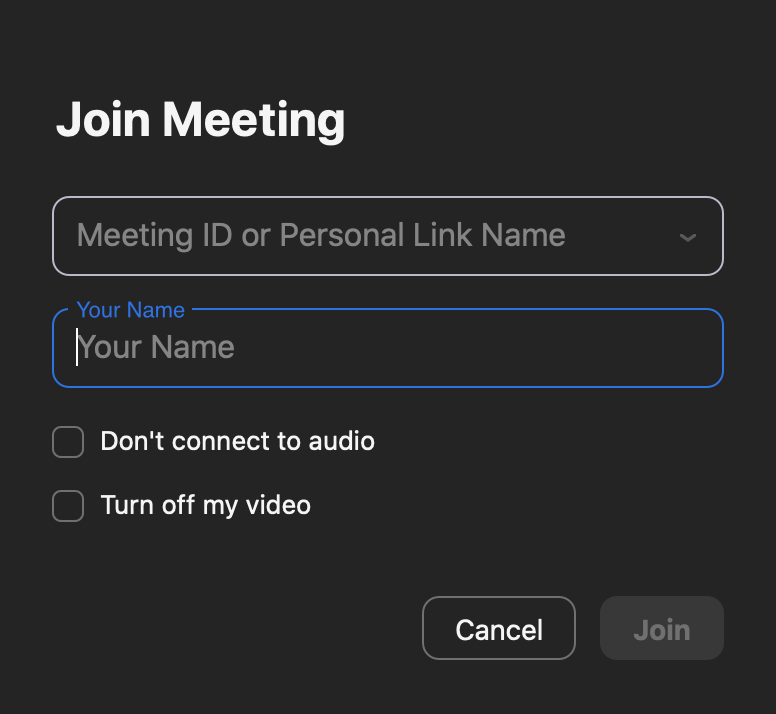
How to ‘HOST’ a Zoom Meeting
Hosting a meeting is easy and a few steps process.
Follow the steps below to host a meeting-
1. SIGN IN OR SIGN UP (FOR FREE)
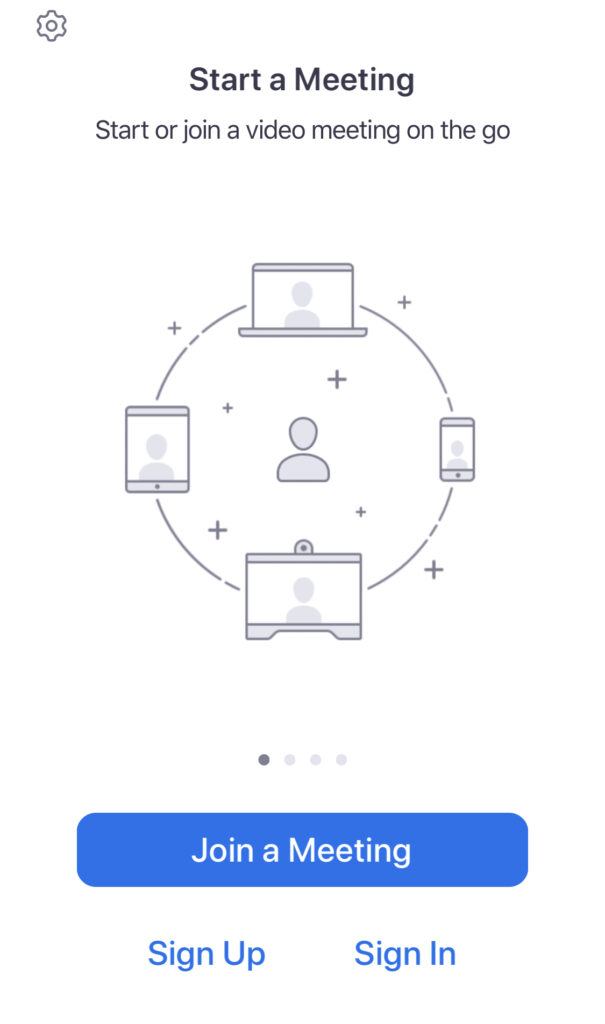
-If you already have an account, just SIGN IN . To sign in, you would be needing your email address and password. You can also sign in using your other accounts like Google or Facebook.
-Side by Side you can also SIGN UP to create your account.
-In case you are confused, you can always ‘REQUEST FOR A DEMO’.
2. Complete the sign-up process by filling in the required details. Once done, a link will be sent to your Email Id for confirmation. Press the link to Activate Account.
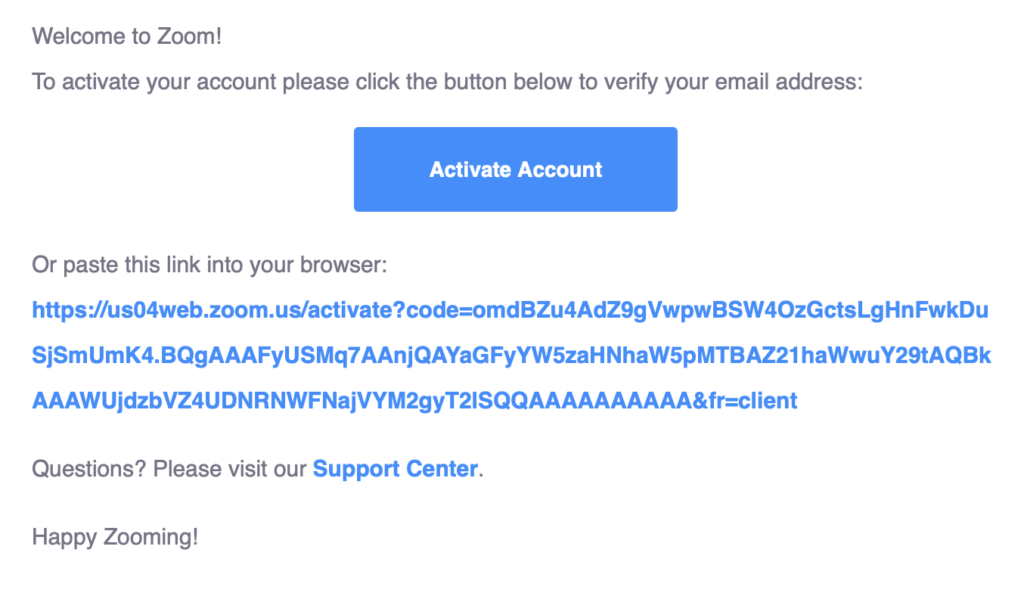
3. After the account is created, you will be asked to create a password.
4. Once submitted, Zoom will ask you to invite your colleagues. This is an optional step and can be skipped too.
5. After this, you will see three options on the right-hand corner-
- SCHEDULE A MEETING
- JOIN A MEETING
- HOST A MEETING
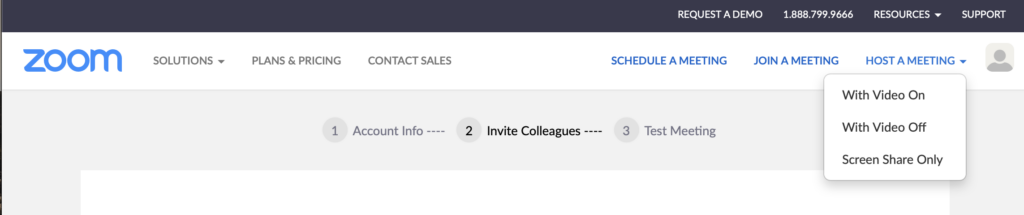
6. Tap on ‘Host A Meeting’, and then choose with Video on or with video off.
7. The chosen option will direct you to page asking to open “Zoom.us”. Press Allow and continue.
8. If you don’t see it, you might be required to install the app. The easiest way to do it is by clicking download & run zoom.
How to ‘SCHEDULE’ a Zoom Meeting
1. If you wish to schedule a meeting, open a browser, and go to Zoom.
Tap the ‘SCHEDULE A MEETING’ option.
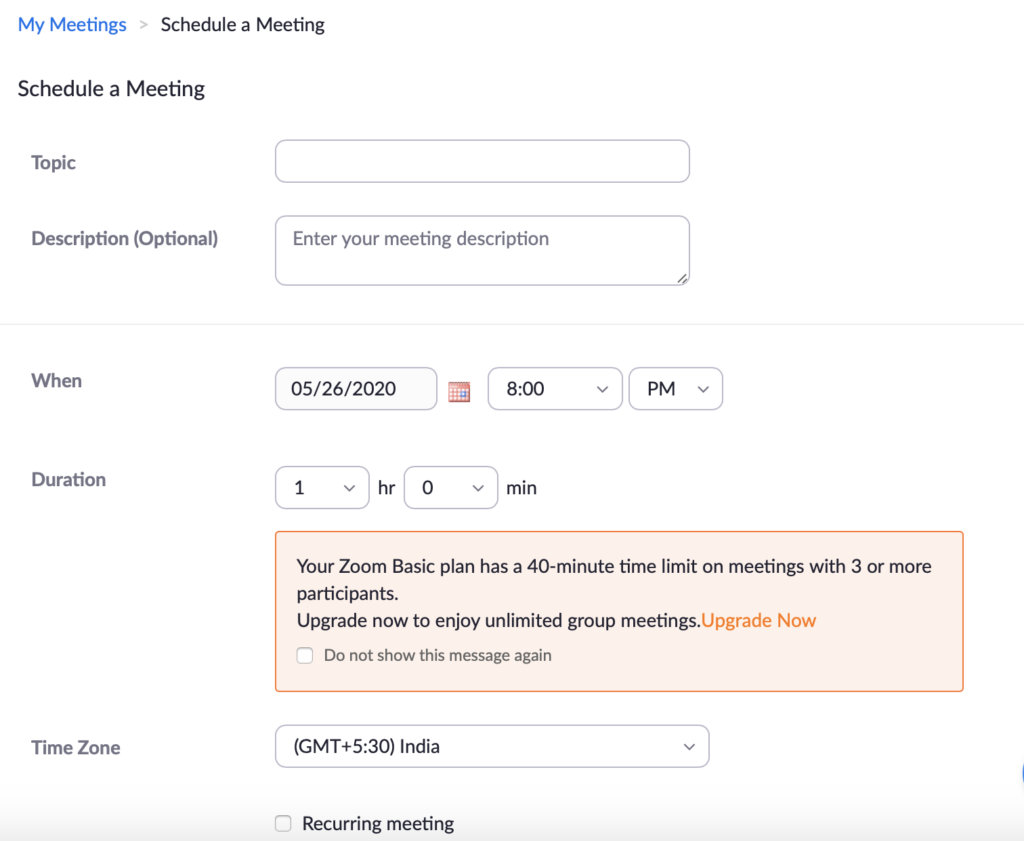
2. This will take you to a page where you would be required to fill in the details of the meeting. It would ask you to fill in the date, time, topic, description, and 3-4 more details. Press ‘SAVE’ at the bottom of the screen, after filling the details.
3. Click Copy the invitation option to the right of Join Url. Invite your colleagues or friends to join in by sharing this invite.
So, Now follow this step by step guide of how to join or host a meeting on zoom and connect with anyone, anywhere.